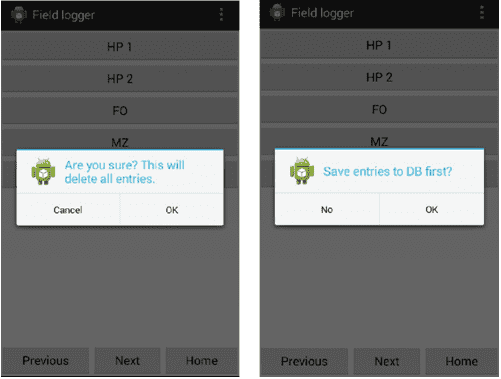Mobile Android application
Objectives
This assessment item relates to the learning outcome 1, 2 and 3. More specifically, to design and implement a complex mobile application.
The objective of this assignment is for students to:
• Develop, test and maintain a mobile application using an integrated suite of mobile software development tools. More specifically Android Java development is undertaken using the Android studio or Eclipse ADT IDE and API`s.
Introduction
You are assigned the task of creating a data logger to capture field data in a mobile application that stores the data in a local database. The app has fields to record data for each of five different fields, representing different treatments to be investigated. If a field is selected, a page (fragment) is shown to add data entries for that field. An entry consists of treatment data. When the Save Log Entry button is pressed these values are saved locally in the application in an SQLDatabase. When the Show Log Entries button is pressed a related page (fragment) is shown that list all the date/time and treatment entries made for that field. We will refer to our app as FieldLogger.
More details of these pages will be given in the sections below. You should also consult the weekly lecture/tutorials on the Moodle website for help and more information on completing the assignment. The tutorials contain step-by-step procedures for working through the assignment as well as some tips and extra help. So make sure you read the lecture/tutorials on the Moodle website.
The specification of this app will be further refined in Assignment 2.
Mobile Application Home Startup Page
The application start-up page (Home_fragment) is shown below.
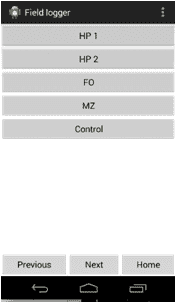
You are to implement this functionality using the Android API. The application should be based on a single activity with multiple fragments used to present various views (fragments). The HP 1, HP 2, FO, MZ and Control buttons link to the daily page fragment/s discussed in the next section. The Previous, Next and Home buttons are used to navigate between the pages. From the home page Previous will take you to the Control view and Next will take you to the HP 1 view. Pressing on Home will have no effect.
HP 1 to HP 2, FO, MZ and Control Data Entry Pages
These pages all have a similar appearance and so only the appearance for HP 1 page will be shown, as in the figures below. The page has the large text for the feilds` name, HP 1, at the top of the view area. On the following 4 lines the data that is to be logged for saving is to be entered as shown in the figures below.
The line immediately below the title line has the text "Conductivity (uS)" followed by a text edit area. This has a hint of 0.-1000. displayed when the fragment is first viewed. Below this is the TextView with the text pH followed by a TextArea with the hint 0.-14. Below the pH line is the TextView with the text Moisture (%) followed by a TextArea with the hint 0-100. Below this is the TextView with the text Dissolved oxygen (ppm) followed by a TextArea with the hint 0-100.
The Save Log Entry is used is used to add the day, time, conductivity, pH, moisture and dissolved oxygen values to an internal data object that saves all values. The day and time values are to be automatically geberated when the button is pressed. The Show Log Entries button is used to present all the field entries in a list format as shown in the next section. If a TextArea has a value that is not in range or does not covert to the correct type then a Toast message is displayed and an error message appears in the field if a non numeric value was entered, as shown in the figure on the right. The type for the date is string, for the conductivity is float, for the pH float, and for moisture and dissolved oxygen values it is int. If the value entered is not in range, or cannot be converted to the correct type, a simple toast message is displayed.
The Previous button will take you to the preceeding field`s data entry page, the Next button will take you to the next feilds data entry page. The Home button will take you to the Startup (Home) page.
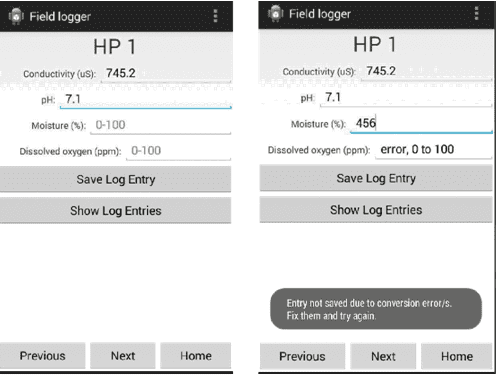
Show Field Logger Entries Pages (Fragments)
The Field Logger list pages, for each field, is similar except the name on the label at the bottom of the page shows the actuals fields` name (HP 1 in the figure below). This fragment contains a list view with the feilds date-time information followed by the corresponding logs values on one line seperated by spaces. Every saved entry for that feild is displayed in the list. In the figure below three records have been shown for the HP 1 field.
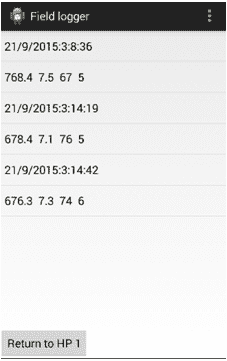
At the bottom of the page is a button that when clicked returns the user to the feilds data entry page.
Options Menu pages
A number of menu options should be shown, if the user presses the console Menu button, as shown below.
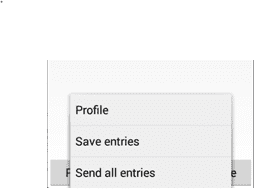
Other Features
When the Send all entries menu option is chosen the dialog shown on the left of the figure below is shown. If the "OK" button is selected then the existing SQLite database is cleared of all entries along with the local objects used to save the fields Field logger entries. As a result sub-sequentially showing the list for any field will present an empty list.
When the Android BackButton is pressed on the Android device the dialog on the right of the figure below is presented. If the user taps the "Yes" button then the local Field logger logs will be written to the SQLite database before quitting the application. If the "No" button is tapped then the application exits without saving any changes to the SQLite database.
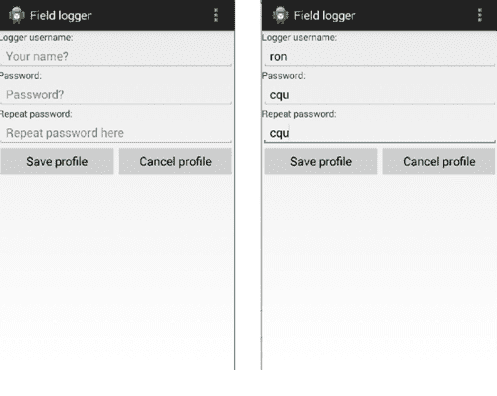
Required Documentation
You are also to prepare a Word document. Your document should include an appropriate title page. Your document should have two sections that address the hardware and software requirements and application commentary given below.
Hardware and Software Requirements
Your document should:
• Create a list of mobile devices and manufacturers targeted for the application.
Application Commentary
Your document should:
• List the features you successfully implemented and those you were unable to successfully implement; you should describe the problem in a few sentences and also briefly describe anything you attempted to do to get it to work. Your approach to identifying and attempting to fix these bugs may gain you some partial credit for those features you were unable to implement.
• A description of any additional functionality you believe would be useful to add to this Website should be included. Explain what the features are and how they would help to improve the Website.